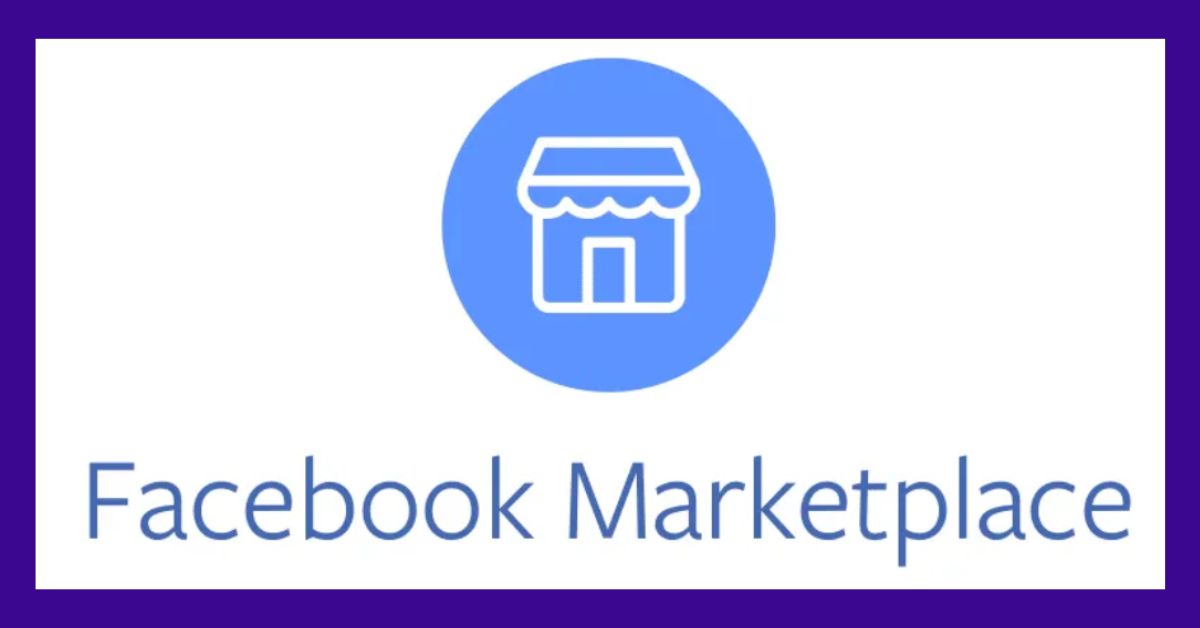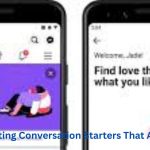Facebook Marketplace acts as a hive where people can buy, sell, and find a wide range of things within their local communities in today’s connected world. However, for those who are not familiar with its nuances, navigating this digital economy may appear overwhelming. Fortunately, we’ll simplify the process of linking Marketplace to your Facebook account in this article, enabling you to take advantage of all of its amazing features. Let’s examine the actions necessary to access this wealth of possibilities.
Understanding the Value of Facebook Marketplace:
1. Access to Local Marketplace:
With Facebook Marketplace, you gain access to a vast network of buyers and sellers in your local area. Whether you’re in search of furniture, electronics, or clothing, Marketplace offers a convenient platform to browse and purchase items from sellers nearby.
2. Selling Made Easy:
For those looking to declutter their homes or monetize unused items, Facebook Marketplace provides a seamless avenue to list products for sale. Simply snap a photo, add a description, and set your price – it’s that easy to reach potential buyers in your community.
3. Variety of Options:
From vintage treasures to brand-new merchandise, Facebook Marketplace offers a diverse array of items to suit every need and budget. Whether you’re a bargain hunter or a collector of unique finds, Marketplace has something for everyone.
Adding Marketplace to Your Facebook Account:
1. Accessing Marketplace:
To add Marketplace to your Facebook account, begin by logging into your account via the Facebook app or website. Once logged in, navigate to the menu icon (three horizontal lines) located at the top-right corner of the screen.
2. Locating Marketplace:
From the menu, scroll down until you find the “Marketplace” option. This may be located under the “Explore” section, depending on your device and settings. Once located, tap or click on “Marketplace” to access the platform.
3. Adding Marketplace Tab:
If you do not see the Marketplace option in the menu, it may need to be added manually. To do so, navigate to the “Settings” section of your Facebook account. From there, select “Settings & Privacy” > “Settings” > “Shortcuts” > “Edit Shortcuts.”
4. Customizing Shortcuts:
In the “Edit Shortcuts” menu, you’ll see a list of available shortcuts that can be added to your Facebook menu. Locate “Marketplace” in the list and click the “+” icon next to it to add it to your shortcuts.
5. Accessing Marketplace:
Once added, you can now access Marketplace directly from your Facebook menu. Simply click or tap on the “Marketplace” shortcut to begin browsing listings, buying items, or listing your products for sale.
Exploring Marketplace Features:
1. Browsing Listings:
Start by browsing listings in your local area. Use the search bar to search for specific items or browse categories such as “Home & Garden,” “Electronics,” or “Clothing & Accessories.”
2. Messaging Sellers:
If you find an item you’re interested in purchasing, click or tap on the listing to view more details. From there, you can message the seller directly to ask questions or negotiate the price.
3. Listing Items for Sale:
To list items for sale on Marketplace, click or tap on the “Sell Something” button and follow the prompts to upload photos, add a description, and set a price for your item. Once listed, your item will be visible to potential buyers in your area.
Conclusion
Congratulations! You’ve successfully added Marketplace to your Facebook account and unlocked a world of opportunities to buy and sell within your local community. Whether you’re searching for the perfect piece of furniture or looking to declutter your home, Marketplace offers a convenient platform to connect buyers and sellers alike. So, dive in, explore the listings, and discover the treasures waiting to be found on Facebook Marketplace.