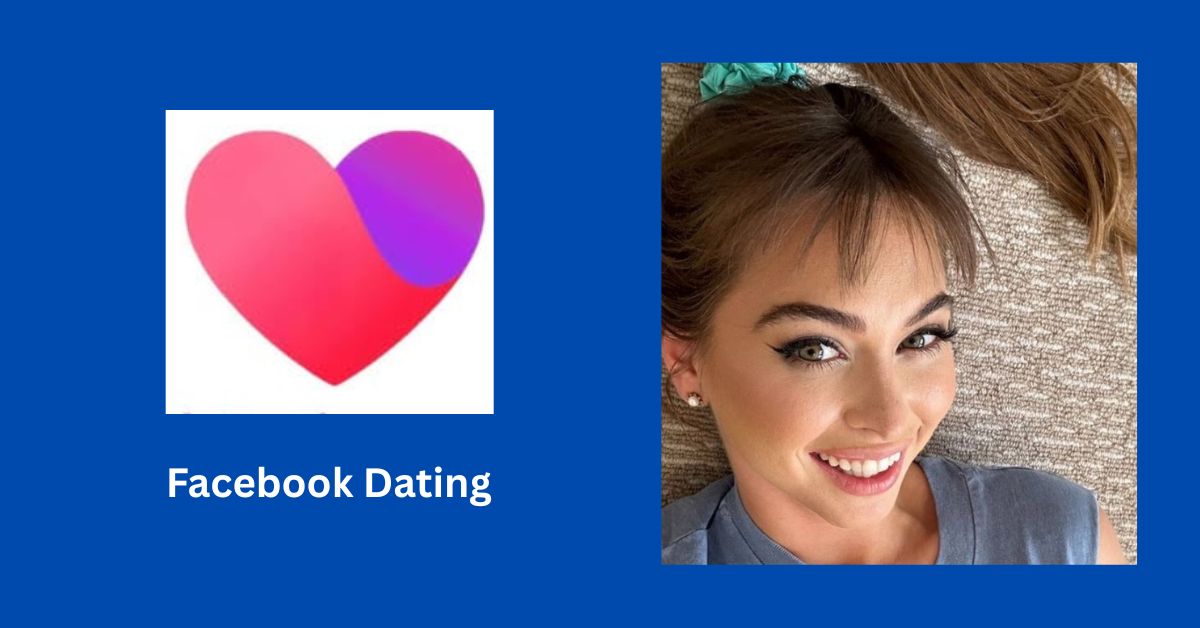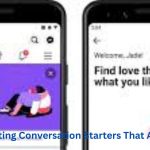Facebook Dating App with a New Phone. So, you just got a new phone—congrats! There’s nothing quite like that fresh-device feeling. But if you’re trying to jump back into the dating scene and wondering, “Wait, where did my Facebook Dating profile go?”—you’re not alone.
Switching phones can be exciting, but it also comes with a few tech hiccups. If you’ve been using Facebook Dating and want to pick up where you left off, the good news is that your dating profile is still there. You just need to know how to access it again.
First Things First: Facebook Dating Is Linked to Your Account
One of the biggest misconceptions people have is thinking their dating profile is stored on their phone. In reality, your Facebook Dating profile is tied to your Facebook account, not your device.
That means as long as you use the same Facebook login on your new phone, your dating profile will still be intact. You won’t need to recreate it unless you’re starting from scratch with a new Facebook account.
Step-by-Step: How to Access Facebook Dating on a New Phone
Here’s how to get back into Facebook Dating after switching phones:
1. Reinstall the Facebook App
If your new phone didn’t carry over all your apps, you’ll need to reinstall Facebook from the App Store (iPhone) or Google Play Store (Android).
Once downloaded, log in using the same email or phone number and password you used before.
2. Navigate to the Dating Section
Once you’re logged into the Facebook app:
- Tap the menu icon (three horizontal lines in the bottom or top corner).
- Scroll down and look for “Dating.”
- Tap to open it.
Voilà! If you’ve used Facebook Dating before on the same account, your profile should appear instantly.
What If You Can’t See Facebook Dating?
If the Dating tab isn’t showing, don’t panic. Try these fixes:
Check Your App Version
Facebook Dating is available only through the mobile app, not the desktop version. And it requires an up-to-date app.
- Go to your app store.
- Search for Facebook.
- Tap “Update” if available.
Clear Cache or Reinstall
If the app seems glitchy or slow, try uninstalling and reinstalling it. Clearing your cache can also help the Dating tab reappear.
Using Facebook Dating on a New Device: What Carries Over?
Here’s the good news — once you’re back in, everything is still there:
- Your photos and bio
- Match preferences
- Conversations and messages
- Likes and connections
It’s like you never left.
What won’t carry over are temporary settings like notification preferences or app permissions. So, make sure to re-enable those for the best experience.
Want a Fresh Start Instead?
If your goal is to start over completely — maybe new photos, different preferences, or a totally clean slate — you can delete your existing dating profile and create a new one.
To do this:
- Go to the Dating tab.
- Tap the Settings icon (gear icon).
- Scroll down and tap “Delete Profile.”
After that, you can start fresh with a brand-new dating profile on the same Facebook account.
Conclusion
Facebook Dating App with a New Phone. Switching to a new phone doesn’t mean you have to hit the reset button on your love life. With Facebook Dating, your profile and connections are always tied to your Facebook account, not the device.
So whether you’re texting a match, setting up a date, or just swiping through suggestions, everything picks up exactly where you left off. All you need to do is log in, tap “Dating,” and jump back in.
Now, get that new phone charged and your dating game back on track — because your next match might be just a swipe away.