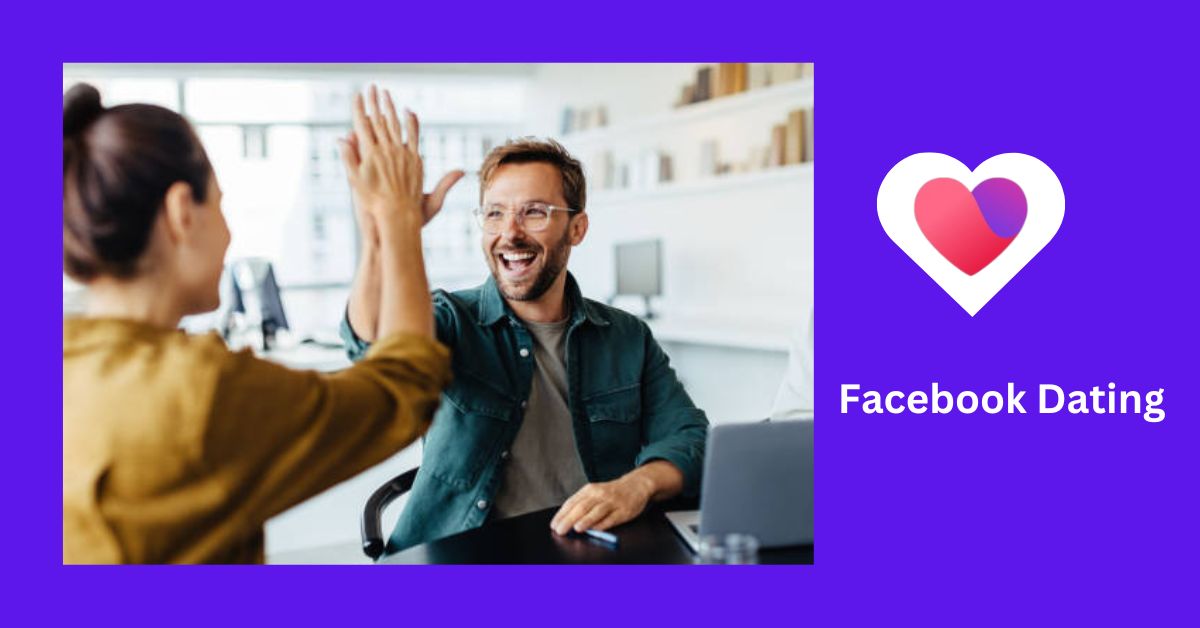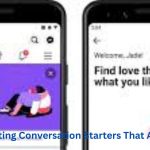Fix Facebook Dating Not Showing Up. Facebook Dating is a convenient and innovative platform for finding meaningful relationships, leveraging Facebook’s extensive user base and advanced features. However, sometimes users may face issues with Facebook Dating not showing up on their app. If you’re experiencing this problem, don’t worry – here’s a comprehensive guide to fixing Facebook Dating not showing up and getting back to dating again.
Understanding Facebook Dating
Before diving into troubleshooting, it’s important to understand what Facebook Dating is and how it functions. Launched in 2019, Facebook Dating is an in-app feature available to users over 18 years old. It is integrated into the main Facebook app, allowing users to create a separate dating profile to connect with potential matches based on preferences, interests, and activities.
Common Reasons Facebook Dating May Not Be Showing Up
- Age Restrictions: Facebook Dating is only available to users aged 18 and older.
- Location Restrictions: Facebook Dating is not available in all countries or regions. Ensure that it’s available in your location.
- App Version: Outdated versions of the Facebook app may not support the Dating feature.
- Profile Settings: Your profile settings might be preventing Facebook Dating from appearing.
- Account Issues: Issues with your Facebook account could also be the reason Facebook Dating isn’t showing up.
Steps to Fix Facebook Dating Not Showing Up
1. Verify Age and Location:
Ensure you meet the basic requirements for accessing Facebook Dating:
- Age: Confirm that you are at least 18 years old.
- Location: Check if Facebook Dating is available in your country. As of now, Facebook Dating is available in over 20 countries including the USA, Canada, and most of Europe.
2. Update Your Facebook App:
An outdated app version is a common reason for Facebook Dating not showing up. Follow these steps to update your app:
- For Android: Open the Google Play Store, search for Facebook, and tap “Update” if an update is available.
- For iOS: Open the App Store, search for Facebook, and tap “Update” if an update is available.
3. Check Your Internet Connection:
A stable internet connection is crucial for all app features to work properly. Ensure you have a reliable Wi-Fi or mobile data connection. You can also try restarting your router or switching between Wi-Fi and mobile data to see if that resolves the issue.
4. Clear Cache and Data:
Clearing cache and data can help resolve app performance issues:
- For Android:
- Go to “Settings.”
- Select “Apps” or “Application Manager.”
- Find and tap on “Facebook.”
- Select “Storage” and then “Clear Cache” and “Clear Data.”
- For iOS: Unfortunately, iOS does not offer a direct way to clear cache and data. You may need to uninstall and reinstall the Facebook app.
5. Reinstall the Facebook App:
Sometimes, reinstalling the app can fix issues:
- For Android:
- Go to “Settings” > “Apps” > “Facebook” > “Uninstall.”
- Open the Google Play Store, search for Facebook, and install it again.
- For iOS:
- Press and hold the Facebook app icon until it starts wiggling.
- Tap the “X” to delete the app.
- Open the App Store, search for Facebook, and install it again.
6. Check Facebook Account Settings:
Ensure your account settings allow for the use of Facebook Dating:
- Profile Completeness: Make sure your Facebook profile is complete with necessary details such as age, location, and profile picture.
- Privacy Settings: Navigate to “Settings” > “Privacy” and ensure your account is not overly restricted, which might prevent Facebook Dating from appearing.
7. Ensure Compatibility:
Facebook Dating is only available on the mobile app, not on the desktop site. Make sure you are using a compatible device with the mobile app.
8. Contact Facebook Support:
If none of the above solutions work, you may need to contact Facebook support:
- Open the Facebook app.
- Tap the menu icon (three horizontal lines).
- Scroll down and select “Help & Support.”
- Choose “Report a Problem” and describe your issue.
Getting Back to Dating on Facebook
Once you’ve resolved the issue and Facebook Dating is showing up, it’s time to set up your profile and start connecting with potential matches. Here are some tips to help you get started:
1. Create a Compelling Profile:
- Profile Picture: Use a clear, high-quality photo where you’re smiling and approachable.
- Bio: Write a brief, engaging bio that highlights your interests and what you’re looking for in a relationship.
- Additional Photos: Add a variety of photos that showcase different aspects of your life and personality.
2. Set Your Preferences: Tailor your dating experience by setting preferences such as age range, location, and interests. This helps Facebook Dating suggest more compatible matches.
3. Engage with Prompts and Questions: Answering profile prompts and questions can make your profile more engaging and help potential matches get to know you better.
4. Utilize the Secret Crush Feature: If you have Facebook friends or Instagram followers you’re interested in, use the Secret Crush feature to see if there’s mutual interest.
5. Be Active: Regularly check the app, review your matches, and engage in conversations. Active profiles are more likely to attract attention and lead to meaningful connections.
6. Attend Events and Join Groups: Facebook Dating integrates with events and groups you’re part of on Facebook. Participating in these activities can help you meet potential matches with similar interests.
Conclusion
Fix Facebook Dating Not Showing Up. Facebook Dating is a powerful platform for meeting local singles and finding meaningful relationships. If Facebook Dating is not showing up on your app, follow these steps to troubleshoot and resolve the issue. Once you’re back on the app, create a compelling profile, set your preferences, and engage actively to maximize your chances of finding a great match.