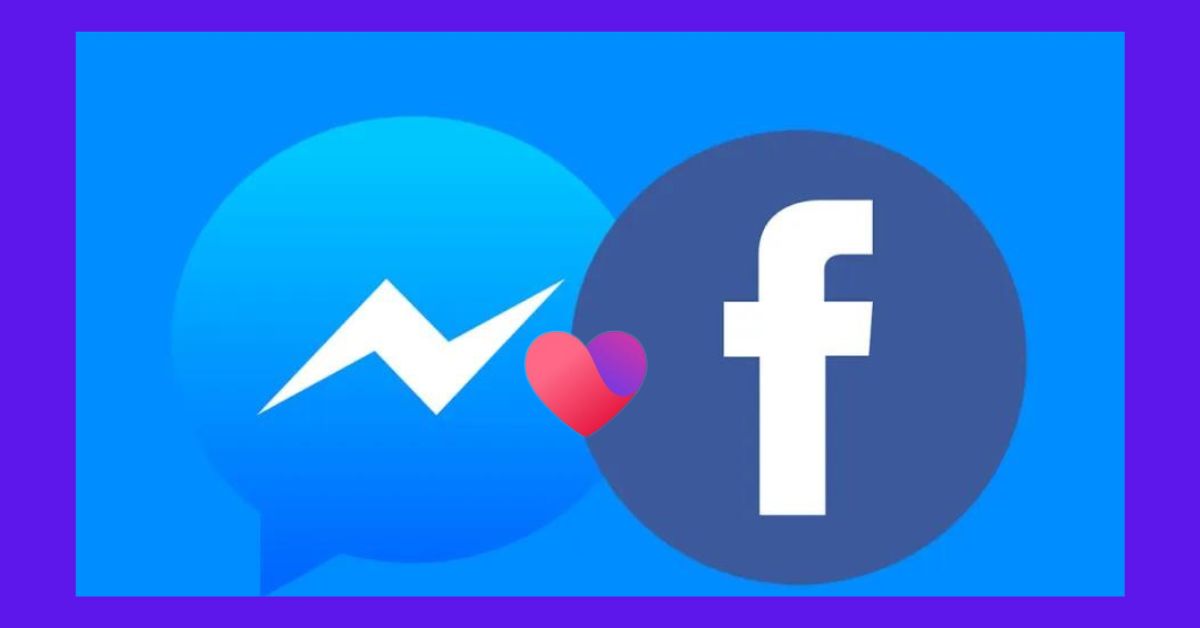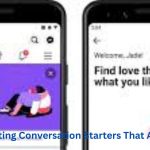Using Facebook Dating Messenger can be a great way to connect with potential matches and start meaningful conversations. However, one common issue users face is messages that are marked as “sent” but not “delivered.” This can be frustrating, especially when you’re eager to communicate with someone. Fortunately, there are several steps you can take to troubleshoot and resolve this issue.
Understanding the Issue
Before diving into solutions, it’s helpful to understand what “sent” but not “delivered” means in the context of Facebook Dating Messenger:
- Sent: This status indicates that your message has been successfully sent from your device and is on its way to the recipient.
- Delivered: This status means that the message has reached the recipient’s device.
If your message is stuck on “sent” but not “delivered,” it means there’s a problem preventing the message from reaching the other person’s device.
Potential Causes
Several factors can cause messages to be sent but not delivered:
- Recipient’s Internet Connection: If the recipient has a poor or no internet connection, your message cannot be delivered.
- Your Internet Connection: Sometimes, a weak connection on your end can cause delivery issues.
- Facebook Server Issues: Facebook’s servers may be experiencing problems, leading to delays in message delivery.
- Recipient’s Settings: The recipient may have settings that prevent messages from being delivered, such as muting notifications or blocking messages from strangers.
- App Glitches: Bugs or glitches in the Facebook app or Messenger can also cause this issue.
Troubleshooting Steps
1. Check Your Internet Connection
The first step is to ensure that your internet connection is stable:
- Wi-Fi Connection: If you’re using Wi-Fi, try moving closer to the router or restarting your router to improve the connection.
- Mobile Data: If you’re on mobile data, ensure you have a strong signal. You can also try toggling airplane mode on and off to refresh your connection.
2. Verify Recipient’s Internet Connection
If possible, reach out to the recipient through another means to check if they have an active internet connection. They might be in an area with poor connectivity or have their data turned off.
3. Restart the Facebook App
Sometimes, simply restarting the app can resolve temporary glitches:
- Close the Facebook app completely by swiping it away from your recent apps.
- Reopen the app and check if the message status has changed.
4. Update the Facebook App
An outdated app version might have bugs causing message delivery issues. Ensure you have the latest version of Facebook:
- Android: Open the Google Play Store, search for Facebook, and tap “Update” if available.
- iOS: Open the App Store, search for Facebook, and tap “Update” if available.
5. Clear App Cache
Clearing the app cache can resolve issues caused by corrupted data:
- Android:
- Go to Settings.
- Tap on Apps or Application Manager.
- Find and tap Facebook.
- Tap Storage.
- Tap Clear Cache.
- iOS: There is no direct way to clear the cache on iOS, but you can reinstall the app:
- Delete the Facebook app.
- Reinstall it from the App Store.
6. Check Facebook Server Status
If Facebook’s servers are down or experiencing issues, messages might be delayed. You can check Facebook’s server status using third-party websites like DownDetector or by searching for news about Facebook outages.
7. Log Out and Back In
Logging out and back into your Facebook account can refresh your connection to Facebook’s servers:
- Open the Facebook app.
- Go to the menu (three horizontal lines).
- Scroll down and tap Log Out.
- After logging out, close the app completely.
- Reopen the app and log back in.
8. Check Message Settings
Ensure that your message settings and privacy settings allow you to send messages:
- Open the Facebook app.
- Go to Settings & Privacy.
- Tap on Settings.
- Scroll down to Privacy and tap on Privacy Settings.
- Ensure that your message settings allow messages from people who are not on your friends list (if applicable).
9. Contact Facebook Support
If none of the above steps resolve the issue, you can contact Facebook Support for further assistance:
- Open the Facebook app.
- Go to the menu (three horizontal lines).
- Scroll down and tap Help & Support.
- Tap Report a Problem.
- Follow the prompts to describe your issue and submit a report.
10. Use Facebook on a Different Device or Browser
If the issue persists, try accessing Facebook on a different device or through a web browser:
- Different Device: Use another smartphone, tablet, or computer to access Facebook and check if the message status changes.
- Web Browser: Open a web browser and go to Facebook’s website. Log in and check your messages from there.
Preventive Measures
1. Regular App Updates
Keep your Facebook app updated to avoid bugs and ensure you have the latest features and security enhancements.
2. Maintain a Strong Internet Connection
Always ensure a stable internet connection when using Facebook Dating Messenger. Avoid sending messages in areas with poor connectivity.
3. Clear Cache Periodically
Clearing the app cache periodically can prevent issues caused by corrupted data.
4. Regularly Restart Your Device
Restarting your device occasionally can help clear minor glitches and improve overall performance.
Conclusion
Sent but not delivered Messages. Message delivery issues on Facebook Dating Messenger can be frustrating, but most problems can be resolved with a few simple steps. By ensuring a stable internet connection, keeping your app updated, and following the troubleshooting steps outlined above, you can quickly get back to connecting with your matches. If all else fails, reaching out to Facebook Support can provide additional assistance.