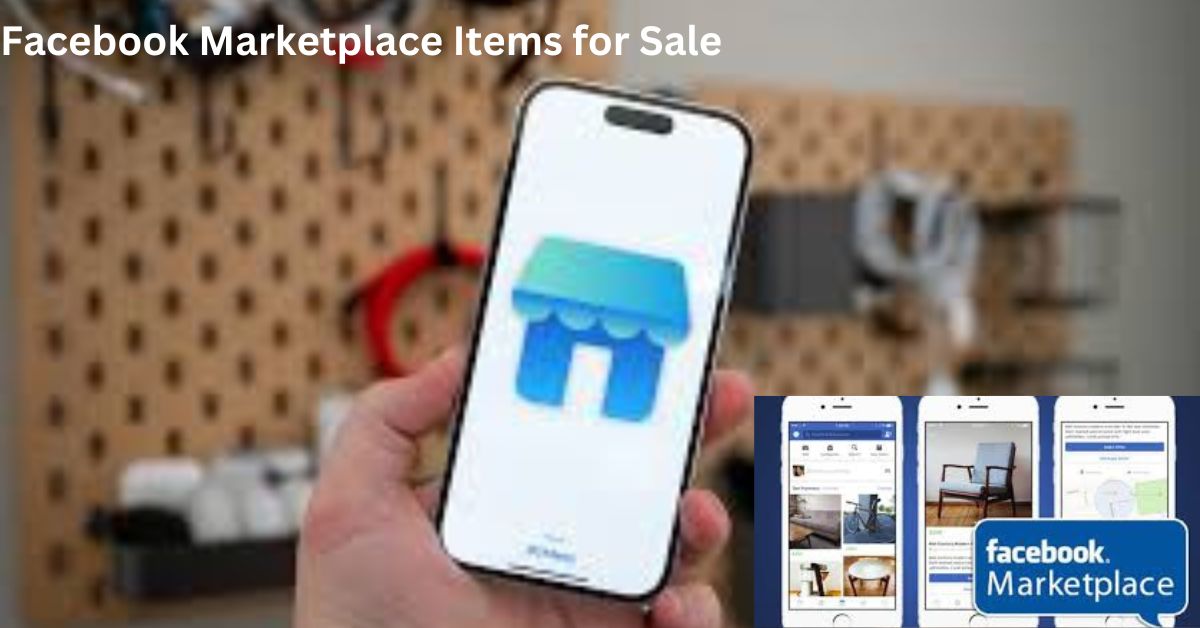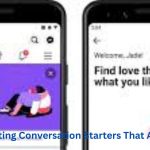Facebook Marketplace has become a popular destination for online traders, offering a variety of items for sale in local communities. Whether you’re looking for furniture, electronics, clothing, or even vehicles, you can find it on Facebook Marketplace. The platform’s emphasis on local buying and selling makes it especially convenient for those who prefer to avoid shipping fees and meet sellers face-to-face. In this blog post, we’ll walk you through the steps to effectively find items for sale in your local area on Facebook Marketplace and maximize your buying experience.
What is Facebook Marketplace?
Facebook Marketplace is an e-commerce platform integrated into the Facebook app and website. It allows users to buy and sell items within their local area. Unlike traditional online shopping sites, Marketplace is community-driven, connecting buyers and sellers directly within the local vicinity. Since it is embedded within Facebook, users can browse listings, message sellers, and arrange meetups seamlessly without leaving the platform.
Why Buy Locally on Facebook Marketplace?
Buying items locally on Facebook Marketplace offers several benefits:
- Convenience: You can find items nearby, eliminating the need for long shipping times or fees. Pickups can be arranged quickly and easily.
- Affordability: Many items on Marketplace are second-hand, which means you can find great deals at lower prices than in retail stores.
- Supporting Local Sellers: Purchasing from local sellers helps to support your community by keeping money circulating within the area.
- Sustainability: Buying pre-owned items is an environmentally friendly option that helps reduce waste.
How to Find Local Items on Facebook Marketplace
1. Access Facebook Marketplace
To get started, open the Facebook app or website. Look for the “Marketplace” icon in the navigation menu on the home page. On mobile, this icon looks like a storefront, while on the desktop version, it’s typically located on the left-hand side of the screen.
Click on the Marketplace icon, and you’ll be taken to a page where you can start browsing listings.
2. Set Your Location and Filters
Once you’re on the Facebook Marketplace page, setting your location is essential to finding local items. Here’s how:
- Set Your Location: On the top of the Marketplace page, you’ll see a search bar. Next to it, there’s a location icon. Click on this icon to set your preferred location. Enter your city or zip code, and adjust the radius to specify how far you’re willing to travel. The smaller the radius, the closer the items are to your home.
- Filter Listings: Facebook Marketplace offers filters to help you narrow down your search. Use the filters to sort items by category, price range, and condition (new or used). You can also filter by the delivery method, such as pickup only, delivery, or shipping.
By fine-tuning your location and applying filters, you can create a more tailored browsing experience, ensuring you see the items that meet your needs.
3. Use Keywords in Your Search
If you’re looking for something specific, using the search function on Facebook Marketplace can help you find exactly what you need. Here’s how to do it effectively:
- Search by Keywords: Type relevant keywords into the search bar, such as “used laptop,” “dining table,” or “bicycle.” Be specific to get the most accurate results. For example, if you’re looking for a particular brand, include that in your search, like “Samsung TV” or “Nike sneakers.”
- Use Synonyms: If your initial search doesn’t yield the desired results, try using synonyms or different phrases. For example, instead of “couch,” search for “sofa” or “loveseat.” Experimenting with different terms can sometimes lead to a wider range of options.
- Browse Categories: If you are not certain about what you’re looking for, or if you just want to browse, explore the categories on Marketplace. These categories include electronics, home and garden, vehicles, clothing, and more. Clicking on a category can help you discover items you might not have considered before.
4. Check Seller’s Profile and Reviews
Before making any purchase, check the seller’s profile. Facebook Marketplace is connected to users’ Facebook profiles, you can see the seller’s name, profile picture, and other public information.
- Look for Reviews: If the seller has completed previous transactions, you can see reviews left by other buyers. Positive reviews can give you confidence that the seller is trustworthy and their items are as described.
- Examine Profile Details: A complete profile with activity, photos, and mutual friends can also indicate that the seller is genuine. If the profile looks suspiciously empty or new, that can be a red flag.
5. Negotiate Prices and Terms
Many sellers on Facebook Marketplace are open to negotiation, so don’t be afraid to make an offer. If you think the item is priced too high, send a polite message asking if they’re willing to lower the price. Keep the following in mind:
- Be Respectful: Approach negotiations respectfully and don’t lowball the seller. Suggesting a reasonable counteroffer can lead to a successful deal for both parties.
- Clarify Terms: Ensure you confirm the pickup location, payment method, and other details before finalizing the purchase. This helps avoid misunderstandings later on.
6. Arrange a Safe Pickup
Once you’ve agreed on a price and other terms, arrange a safe place to meet the seller. Here are some tips for ensuring a secure transaction:
- Meet in Public: Choose a well-lit, busy public location for the exchange, such as a shopping mall, coffee shop, or grocery store parking lot. Avoid meeting at your home or the seller’s home, especially if it’s your first time buying from them.
- Bring a Friend: Bring a friend or family member with you for added security.
- Inspect the Item: Before handing over any money, inspect the item to ensure it matches the description. Test electronics or check for damage if applicable. If something feels off, don’t be afraid to walk away from the deal.
7. Use Secure Payment Methods
Cash is the most common payment method for local transactions on Facebook Marketplace, but there are other options:
- Cash: If paying in cash, ensure you have the exact amount. Avoid carrying large sums of money.
- Payment Apps: Apps like PayPal, Venmo, or Cash App can be used for secure digital payments. These apps can provide a record of the transaction, which is helpful in case of disputes.
- Avoid Wire Transfers: Never use wire transfers or bank transfers for Marketplace purchases. These methods are harder to track and can make it difficult to recover money if something goes wrong.
Conclusion
Facebook Marketplace has transformed local buying and selling by offering a platform that connects you with nearby sellers. Whether you’re a bargain hunter or looking to declutter, Marketplace gives endless opportunities to find what you need while supporting your local community. Following the tips outlined in this guide, you can navigate Facebook Marketplace effectively and make your buying experience smooth and secure.