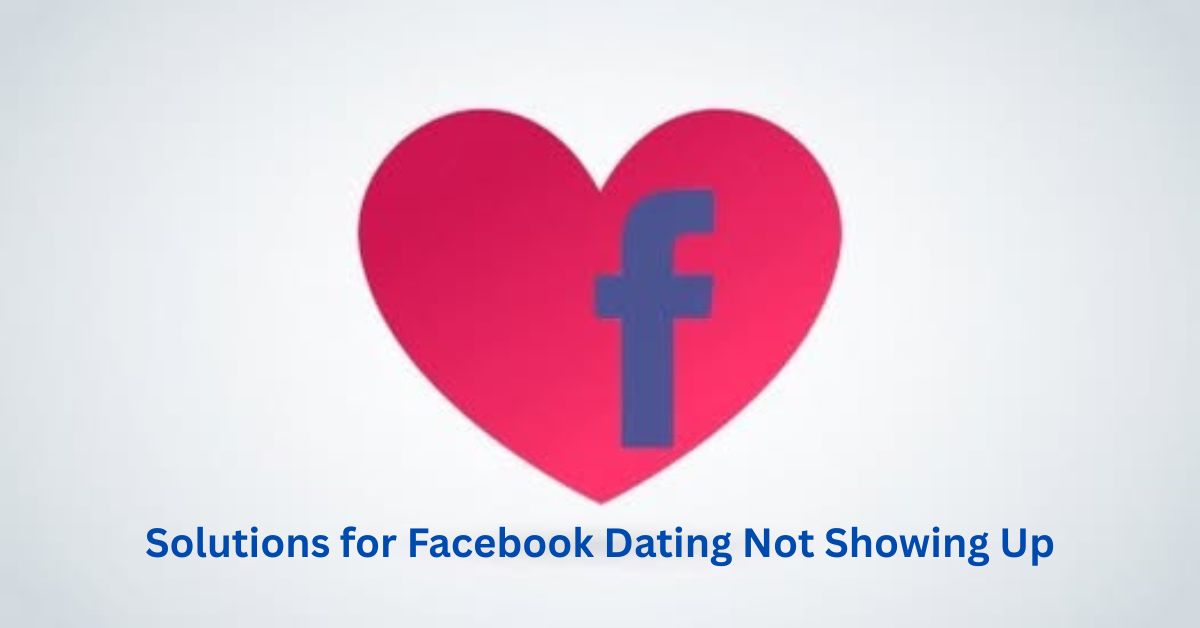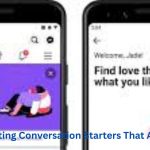You’ve heard the buzz. You’re ready to give Facebook Dating a try. But when you open the app… crickets. No Dating tab, no heart icon, no sign of the feature at all. It’s frustrating—but you’re not alone. Many users run into this issue, and the good news is, there are simple fixes to get Facebook Dating up and running again.
Let’s walk through easy solutions that can help bring love (or at least a few good dates) back to your fingertips.
1. Check If Facebook Dating Is Available in Your Country
First things first—Facebook Dating isn’t available everywhere. As of now, it’s only accessible in select countries, including the U.S., Canada, the U.K., and parts of Latin America and Asia. If you’re outside these regions, that heart icon won’t show up, no matter what you do.
Solution: Visit Facebook’s Help Center and search for the latest list of supported countries.
2. Make Sure You’re Using the Facebook Mobile App
Here’s something many users miss: Facebook Dating is only available through the mobile app, not the desktop version or the mobile browser.
Solution: Download or update the official Facebook app from the Google Play Store or Apple App Store. You won’t find dating through Safari or Chrome—only the app will do.
3. Update Your Facebook App
If your app is out of date, you might be missing features, including Facebook Dating.
Solution: Go to your app store, search for Facebook, and tap Update if available. Once the app is refreshed, reopen it and check for the Dating tab (usually a heart icon in the menu).
4. Check Your Age Settings
This might sound basic, but it’s critical: Facebook Dating is only available for users 18 years and older. Even if you’re 18+ in real life, incorrect age settings can lock you out of the feature.
Solution: Go to your Facebook profile, tap Edit Profile, and make sure your birthdate is correct and reflects that you’re over 18.
5. Clear Cache or Reinstall the App
Sometimes the app just needs a little housekeeping. A buggy cache or corrupt data can block features from showing up.
Solution:
- Android: Go to Settings > Apps > Facebook > Storage > Clear Cache.
- iOS: Delete the app and reinstall it from the App Store.
Reopen the app and check again.
6. Log Out and Log Back In
This may sound cliché, but logging out and back in can force Facebook to reload its features. Think of it as hitting refresh on your account.
Solution: Log out of your app, close it fully, then log back in and check the menu for the Dating feature.
7. Enable Location Services
Facebook Dating needs your location to find potential matches nearby. If you’ve disabled location settings, the feature might stay hidden or fail to activate.
Solution:
- Go to your phone’s Settings > Apps > Facebook > Permissions, and enable Location.
- Make sure the GPS/location is turned on while using the app.
8. Switch to a New Account (As a Last Resort)
If all else fails, your account might be the problem. In some rare cases, account issues or past violations can affect access to certain features.
Solution:
- Try logging into a different Facebook account and check if Dating appears.
- Alternatively, create a fresh Facebook account, set your profile properly, and wait 24–48 hours to see if Dating becomes available.
Conclusion
Not seeing Facebook Dating can feel like a dead end, especially when you’re eager to connect. But in most cases, it’s something simple, like needing an update, adjusting your settings, or checking your region.
Try the steps above one at a time. More often than not, the fix is easier than you think. And once it’s up and running, Facebook Dating can be a fantastic (and free!) way to meet local singles who are also looking for something real.