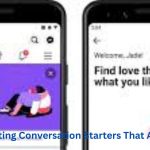Facebook Marketplace has become a go-to platform for buying and selling items locally, offering users a convenient and accessible way to find great deals or earn extra cash. If you’re a frequent Facebook user on your Android device but don’t see the Marketplace icon, it can be frustrating. But don’t worry, getting the Facebook Marketplace icon on your Android device is straightforward with just a few easy steps.
In this guide, we’ll walk you through everything you need to know to ensure you can access Marketplace on your Android device, making it engaging and accessible for anyone interested in buying or selling items online.
What is Facebook Marketplace?
Facebook Marketplace is a feature within the Facebook app that allows users to buy and sell items locally. It operates similarly to platforms like Craigslist but is integrated into the social media giant’s ecosystem. Users can list items, browse through local listings, and communicate directly with buyers or sellers all without leaving the Facebook app.
Marketplace has become incredibly popular because of its ease of use, trust factor, and ability to reach a large audience quickly. Whether you’re looking for second-hand furniture, vintage clothing, or even a new car, Facebook Marketplace has something for everyone.
Why Can’t I See the Marketplace Icon?
Before diving into the steps to get the Facebook Marketplace icon, it’s essential to understand why it might be missing from your app in the first place. Here are a few common reasons:
- App Version: Your Facebook app might be outdated. The Marketplace feature is continually updated, and an older version of the app may not support it.
- Location: Facebook Marketplace is available in most regions but not all. If you’re in an area where Marketplace isn’t supported, the icon won’t appear.
- Account Age: New Facebook accounts or those with little activity may not have immediate access to Marketplace.
- User Age: Facebook Marketplace is only available to users aged 18 and older.
- Feature Availability: Occasionally, Facebook rolls out features. You might be in a group that hasn’t yet received Marketplace.
Step-by-Step Guide to Getting the Facebook Marketplace Icon on Your Android
1. Update Your Facebook App
The first and most crucial step is to ensure that your Facebook app is updated to the latest version. Facebook frequently updates its app, and an outdated version may not have the Marketplace feature.
- Step 1: Open the Google Play Store on your Android device.
- Step 2: In the search bar, type “Facebook” and press enter.
- Step 3: If an update is available, you’ll see an “Update” button. Tap on it.
- Step 4: Once the update is complete, open the Facebook app and check if the Marketplace icon appears.
2. Check Facebook’s Availability in Your Region
As mentioned earlier, Facebook Marketplace isn’t available in all regions. You can easily check if it’s available in your country by doing the following:
- Step 1: Go to the Facebook Help Center (you can access it through your Facebook app or on a web browser).
- Step 2: Search for “Marketplace availability.”
- Step 3: Check the list of supported regions to see if your location is included.
If Marketplace is not available in your region, you won’t be able to access it, even with the latest app update.
3. Access Facebook Marketplace via Desktop
If you can’t find the Marketplace icon on your Android device, try accessing it through a desktop computer. Sometimes, the feature can be activated on mobile after you’ve used it on a desktop.
- Step 1: Open Facebook on your desktop browser.
- Step 2: On the left-hand side menu, find and click on “Marketplace.”
- Step 3: Browse or make a purchase/sale.
- Step 4: After using Marketplace on the desktop, check your Android device to see if the icon appears.
4. Clear Your Facebook App Cache
Sometimes, cache and data stored on your app can cause glitches, including the absence of the Marketplace icon. Clearing the cache can resolve this issue.
- Step 1: Go to your Android device’s “Settings.”
- Step 2: Tap on “Apps” or “Application Manager.”
- Step 3: Scroll down and select “Facebook.”
- Step 4: Tap on “Storage.”
- Step 5: Select “Clear Cache.”
After clearing the cache, open the Facebook app and check if the Marketplace icon has appeared.
5. Log Out and Log Back In
Logging out of your Facebook account and logging in again sometimes reset your app’s settings and brings back missing features like the Marketplace icon.
- Step 1: Open your Facebook app.
- Step 2: Tap on the three horizontal lines (menu) in the top right corner.
- Step 3: Scroll down and tap “Log Out.”
- Step 4: Close the app completely, then open it again.
- Step 5: Log back into your Facebook account and check for the Marketplace icon.
6. Uninstall and Reinstall the Facebook App
If all else fails, uninstalling and reinstalling the Facebook app might do the trick. This process will refresh the app completely.
- Step 1: Press and hold the Facebook app icon on your home screen.
- Step 2: Tap “Uninstall” or drag the icon to the “Uninstall” option at the top of the screen.
- Step 3: Go to the Google Play Store, search for “Facebook,” and reinstall the app.
- Step 4: Log in to your account and check if the Marketplace icon is now visible.
7. Contact Facebook Support
If none of the above steps work, there might be an issue with your account specifically. In this case, contacting Facebook support is your best bet.
- Step 1: Go to the Facebook Help Center via the app or website.
- Step 2: Search for “contact support” or “report a problem.”
- Step 3: Follow the prompts to report the issue with your Marketplace icon.
Facebook support might take some time to respond, but they can provide a solution if the problem is account-specific.
Conclusion
Facebook Marketplace is a valuable tool for buying and selling items within your community, and having easy access to it on your Android device can make the process even more convenient. By following the steps outlined in this guide, you can troubleshoot and solve the issue of the missing Marketplace icon, ensuring you can enjoy all the benefits of Facebook Marketplace.
Whether you’re looking to declutter your home, find a bargain, or connect with local sellers, having the Marketplace icon readily available on your Android device is essential. With these tips, you’ll be able to get the icon up and running, allowing you to dive into the world of Facebook Marketplace with ease.